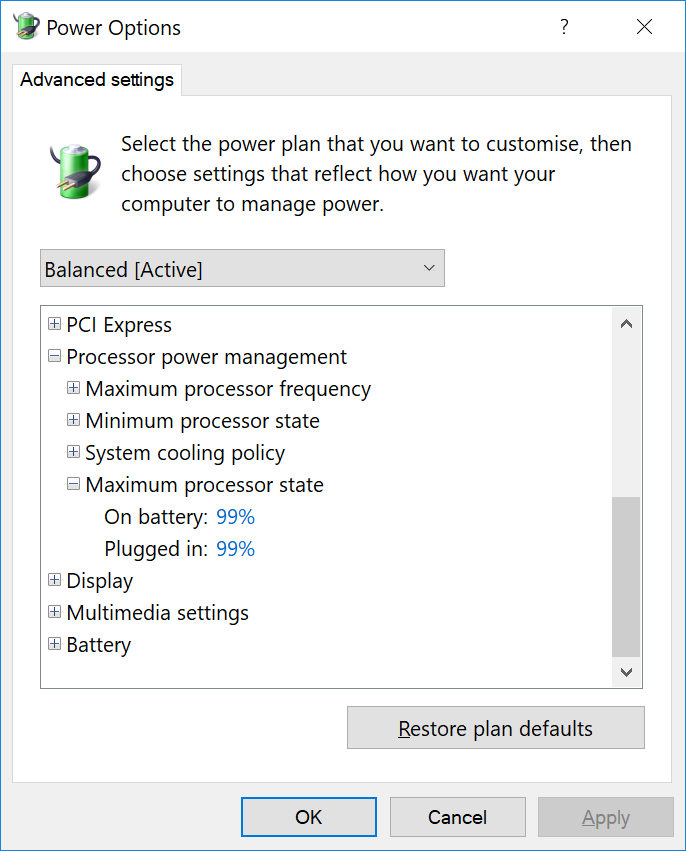HyperThreading. That’s it. My little annoyance with Windows 10 and the Surface Pro 4. We all know that having HT is usually a good thing. Emulating multi-core on single-core can move things faster, but for my work and usage, it is actually a bad thing, as it stretches the CPU beyond what I really need – and want.
With HT comes more power, more battery drain and therefore more heat, which turns the fan on… and basically I hate that part on a computer. I do enjoy the quietness of my working environment and not having an overheated computer with the fan nagging now and then.
In fact, the Surface Pro 4 is quite good when it comes to heat, as the keyboard is detached’ from the screen and all the heat is generated behind the camera (top of the computer), so my palms never get sweaty or uncomfortable.
But back to HT; I’ve found out that if I change the CPU state to 99% on both battery and on-power, I never hit the HT state, so everything runs smoothly, with enough power for me to work and without turning the fan on.
The bad thing is that on every update Windows keeps hiding these options. So here’s the RKEY:
HKEY_LOCAL_MACHINE\SYSTEM\CurrentControlSet\Control\Power CSEnabled 0 Restart
Then on the power options change the Maximum processor state to both 99%
[Update 2020]
Recently, on my Dell XPS 13 9370, I’ve found some lag using Bluetooth external mouse (Logitech included) and apparently that is due to some app issues with the Realtek HD Audio Manager that comes with Dell / Windows.
The solution here was to disable it from startup: